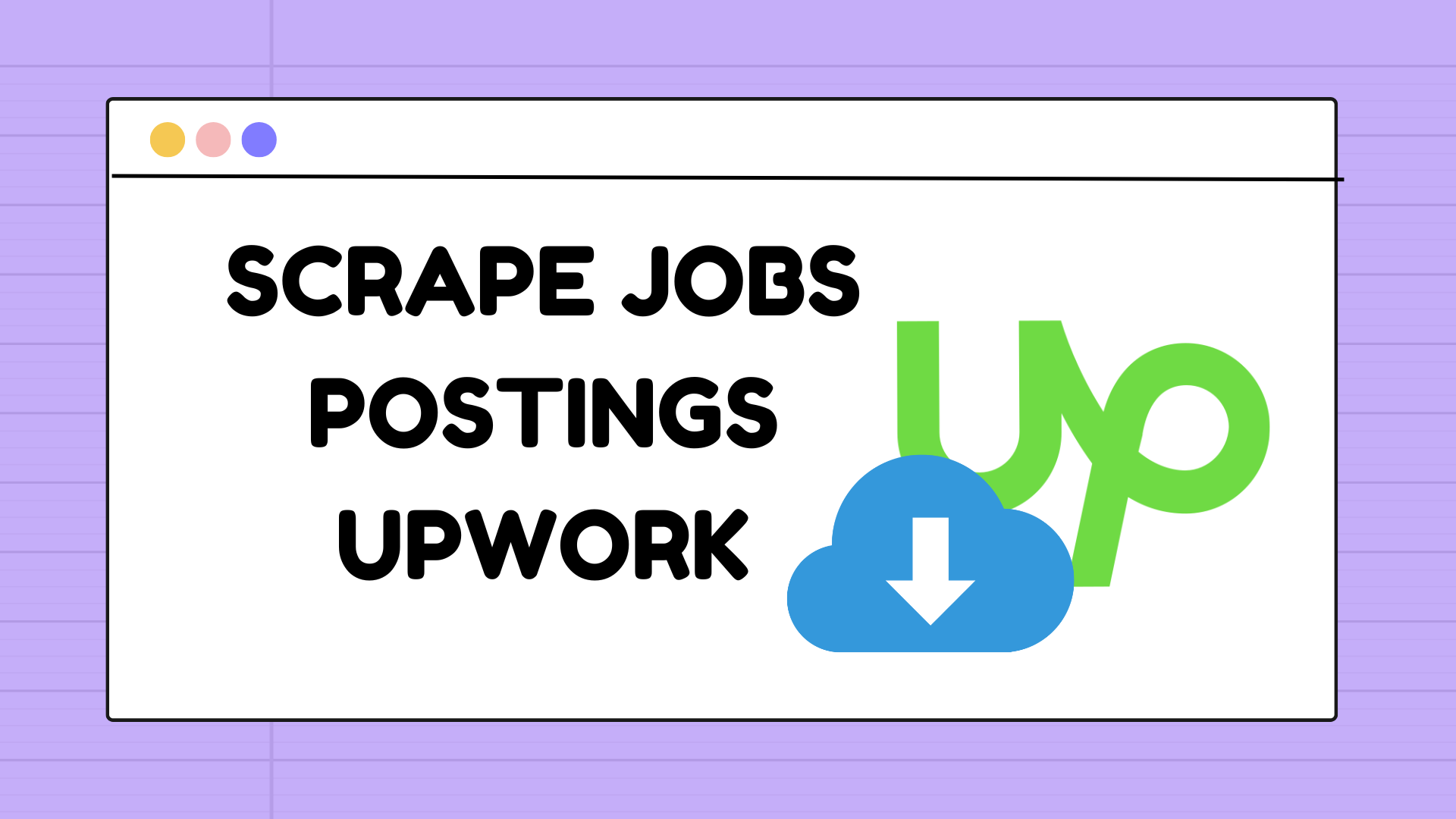How to Scrape Job Postings from Upwork and Turn Them into Business Leads
Introduction
If you’re a freelancer, agency owner, or SaaS founder looking to find clients faster, scraping job postings from Upwork can be a game-changer.
Instead of manually copying and pasting job details, you can use automation to collect structured data from Upwork — including job titles, descriptions, client location, budget, and even company websites.
In this guide, I’ll walk you through exactly how our Upwork Scraper Tool works and how you can use it to generate qualified B2B leads from Upwork job listings in minutes.
Step-by-Step: How to Use the Upwork Scraper
1. Perform a Job Search on Upwork
Go to Upwork.com and search for a keyword related to your service.
For example, let’s use “MVP development.”
Once you hit search, you’ll see dozens of job results from companies looking for developers, designers, and product experts.
2. Open the Chrome Extension
After performing your search, open the Upwork Scraper Chrome extension from your browser.
You’ll notice a few key options:
Number of pages to scrape (e.g., 5 pages)
Start scraping button
Simply enter how many pages you want to extract data from and click Start Scraping Upwork.
3. Watch the Automation Work
The scraper will start visiting each page automatically, extracting job details such as:
Job title
Job description
Category
Budget and currency
Client country and city
Company website
Company industry
The scraper automatically navigates through pages (page 1, page 2, etc.) until it reaches your selected limit.
Within a few minutes, it will generate a complete CSV file for you.
4. Download and Open Your CSV File
Once scraping is complete, the tool will generate a file named something like Jobs.csv.
Open it with Excel or Google Sheets — and you’ll instantly see all your collected data organized in columns.
Here’s an example of what the exported data looks like 👇
| jobId | title | category | clientCountry | companyWebsite | companyIndustry |
|---|---|---|---|---|---|
| ~021975571503137405339 | Build a Reusable Inventory Report Automation System (Multi-Client SaaS Platform) | Product Management & Scrum | India | billionapps.net | Tech & IT |
| ~021975532068898561633 | Full-Stack Developer for Fast, Scalable Sports Prediction Platform (MVP is ready) | Web Development | United States | (no website found) | Sports & Recreation |
And that’s only a small portion of the data you’ll get.
The actual CSV includes over 20 data points per job, such as:
Job ID and URL
Job description
Creation date
Budget and currency
Engagement duration
Workload
Total applicants
Payment verification
Client score and country
Company description, industry, and size
This makes it one of the most complete datasets available for freelancers and agencies who want to study the market or build contact lists.
Why Scrape Job Postings from Upwork?
When you scrape job postings, you’re not just collecting data — you’re uncovering business opportunities.
Here’s how you can use the data strategically:
1. Generate High-Quality Leads
By extracting company websites, you can identify businesses currently hiring for your skill set.
Then, use tools like Apollo.io, Lusha, Hunter.io, or ZoomInfo to find their emails and reach out directly with your offer.
Example: If you scrape 500 jobs about “MVP development,” and 100 of them include company websites, that’s 100 potential clients who are actively looking for developers.
2. Understand Market Demand
Analyze which categories or technologies are most in demand (e.g., React, AI, SaaS, Webflow).
You can then tailor your services or content marketing to match the market’s needs.
3. Identify Trends Over Time
By scraping jobs weekly or monthly, you can track:
Average project budgets
Countries hiring the most
Popular industries
Client satisfaction ratings
This gives you valuable data to position your business intelligently.
4. Automate Your Client Prospecting
Instead of spending hours scrolling through Upwork, you can automate it.
Let the scraper collect job data while you focus on sending proposals or cold emails to decision-makers.
Example Use Case: From Data to Leads
Let’s say your scraper collected this job posting:
Title: Build a Reusable Inventory Report Automation System
Company Website: billionapps.net
Category: Product Management & Scrum
Country: India
You can now visit the company’s website, identify their contact page or LinkedIn, and use a tool like Apollo.io to find the CTO or project manager’s email address.
From there, send a personalized outreach message such as:
“Hi [Name], I saw you’re working on inventory automation systems — I specialize in SaaS MVPs for similar clients. Would love to show you how we’ve helped others scale their systems.”
This is how you turn scraped data into real business opportunities.
Tips for Efficient Scraping
✅ Start small — Test with 2–3 pages before scraping hundreds.
✅ Keep your data clean — Remove duplicates or empty website fields.
✅ Use filters — Only scrape relevant categories or keywords.
✅ Stay compliant — Avoid scraping too fast or excessively to prevent temporary account restrictions.
Advanced Users: Combine Data Sources
If you’re into data automation, you can combine Upwork job data with other sources like:
Apollo.io API for company contacts
Google Sheets for tracking updates
Make.com or Zapier for sending alerts when new jobs appear
This turns your scraper into a full lead generation machine.
Conclusion
Scraping job postings from Upwork is one of the easiest ways to find clients, analyze market trends, and build business intelligence — without wasting hours manually browsing job boards.
With the Upwork Scraper Tool, you can extract job details, categories, budgets, and company websites in just a few minutes.
Once you have your CSV file, you can use that data to reach out directly to companies, identify niches, and grow your client base faster.
If you want to try it yourself, visit 👉 Upwork Scraper
It’s the simplest way to automate your Upwork research and turn job data into actionable leads.