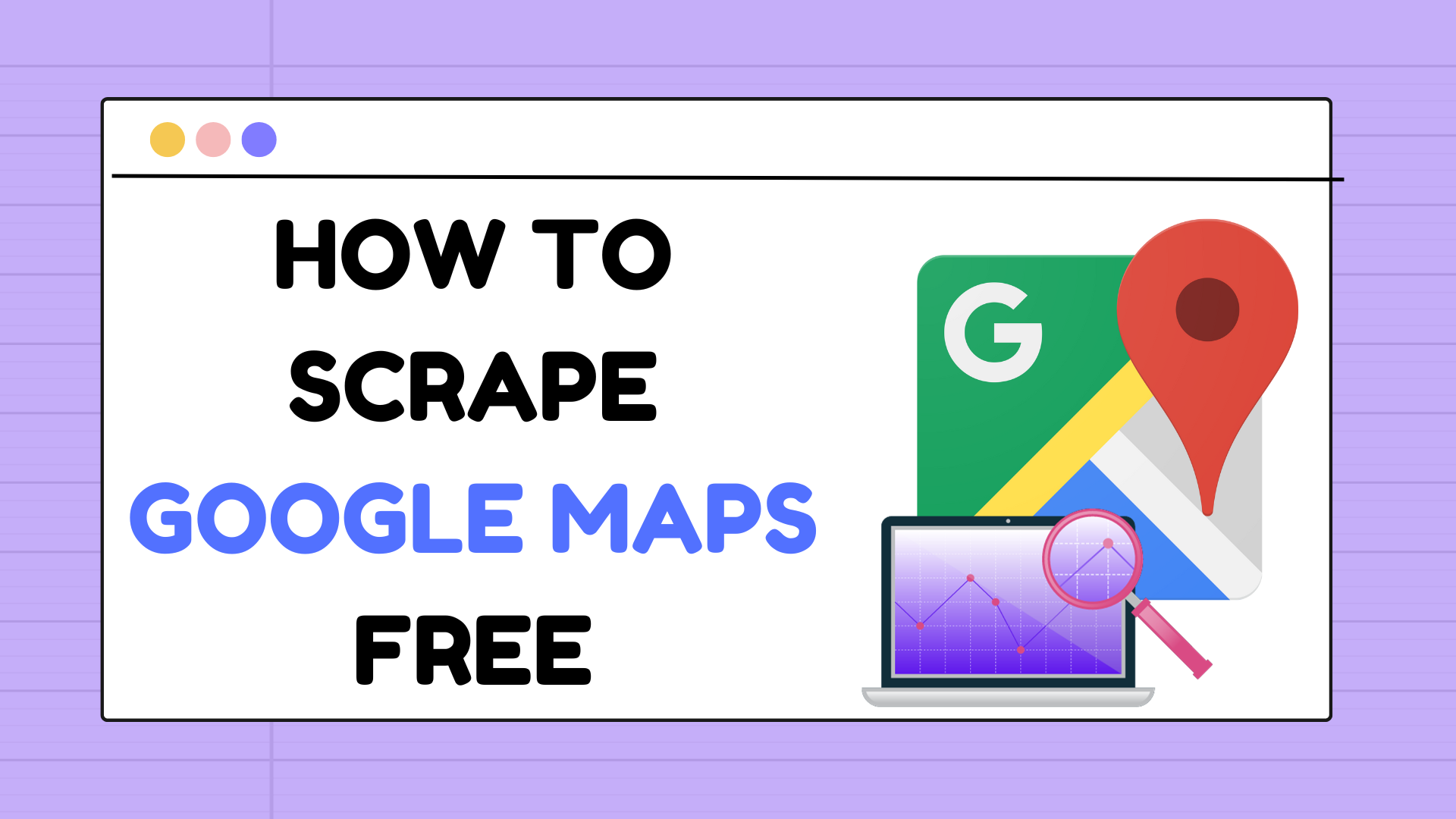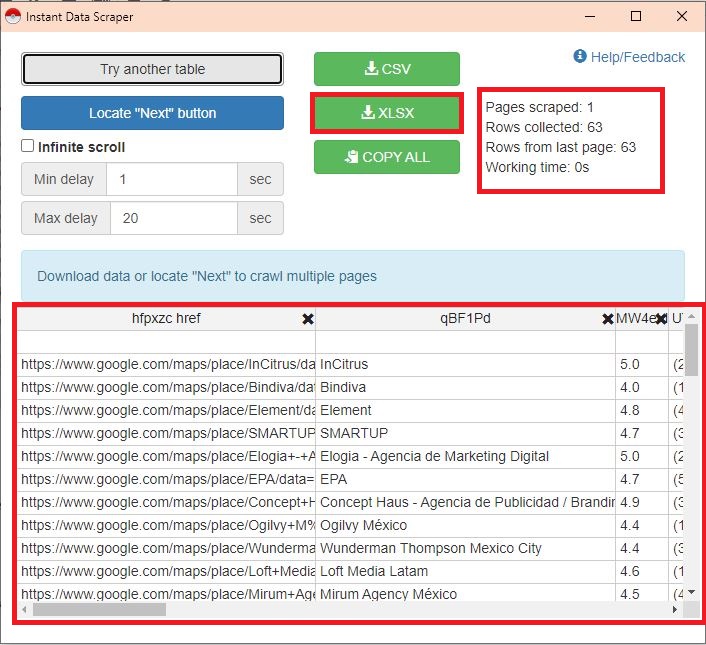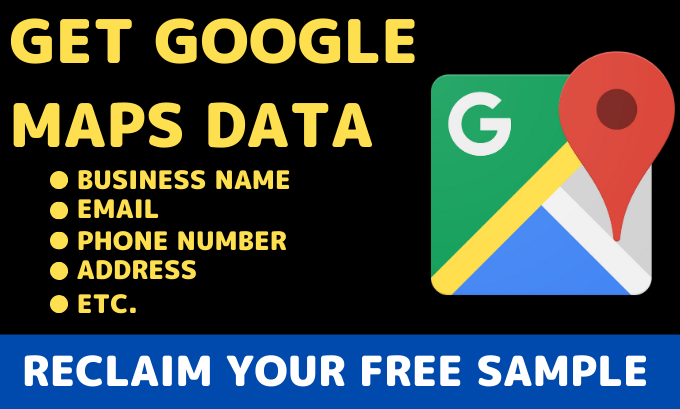Google Maps is an invaluable tool for finding businesses, locations, and directions. However, there are times when you need to gather data from Google Maps for various purposes like market research, lead generation, or competitor analysis. While Google Maps provides an API for developers, it may not always suit your needs or budget. In this guide, we’ll explore a free and user-friendly method to scrape Google Maps using the “Instant Data Scraper” Chrome web extension.
Why Scrape Google Maps?
Before we dive into the tutorial, it’s essential to understand why scraping data from Google Maps can be valuable. Businesses can use scraped data to:
- Lead Generation: Collect contact information for potential clients or customers.
- Market Research: Analyze the competition and market trends.
- Location Analysis: Extract data on specific businesses or places.
- Local SEO: Gather information on competitors’ locations and services.
Now, let’s get started on how to scrape Google Maps for free using the Instant Data Scraper Chrome extension.
Step 1: Install the Instant Data Scraper Extension
To begin scraping Google Maps, you’ll need to have Google Chrome installed on your computer. If you don’t already have it, you can download it for free from the Chrome website.
Once you have Chrome installed, follow these steps:
- Open Google Chrome.
- Go to the Chrome Web Store.
- In the search bar, type “Instant Data Scraper.”
- Click on the extension, then click “Add to Chrome.”
Here is the link: Instant Data Scraper
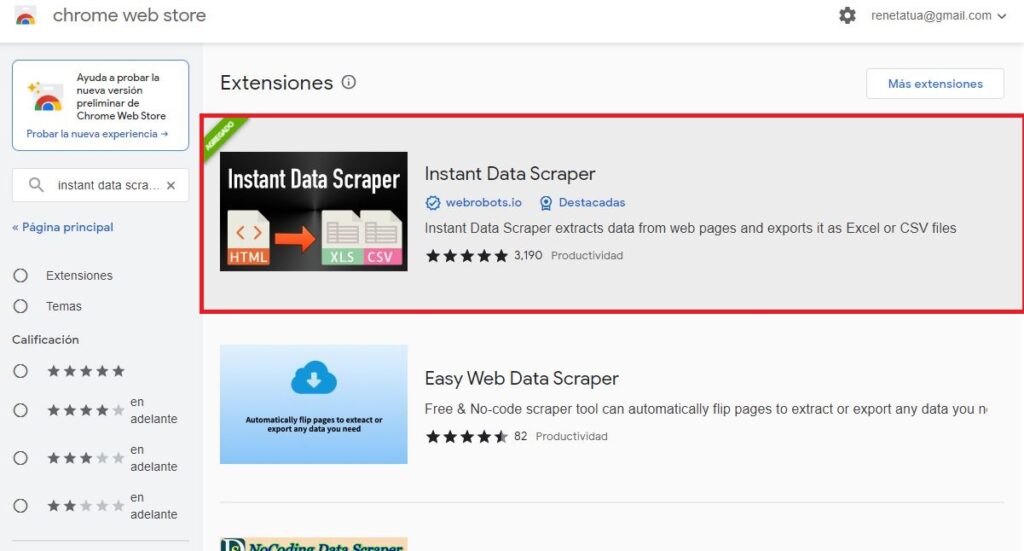
Step 2: Launch Google Maps
After installing the Instant Data Scraper extension, open a new tab in Google Chrome and navigate to Google Maps (https://www.google.com/maps).
Step 3: Start Scraping
Now that you’re on Google Maps, follow these steps to scrape data:
- Search for the location or business you want to scrape information about in the search bar. For example, marketing agencies in mexico city.
- Once the results appear on the map, click on the Instant Data Scraper extension icon located in the Chrome toolbar.
- Remember to scroll down all the results so the scraper tool can see all your results.
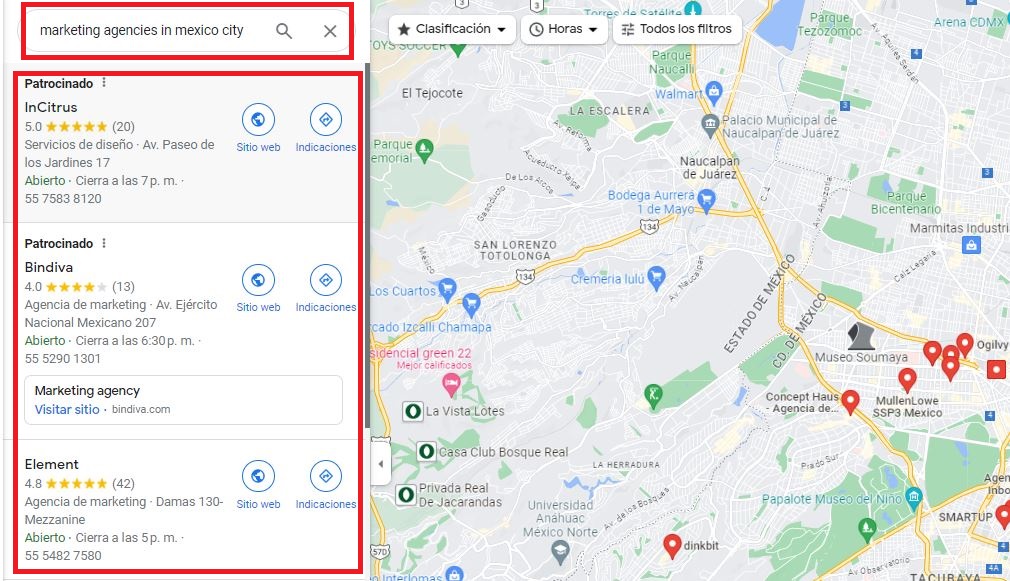
Step 4: Select Data to Scrape
Instant Data Scraper will open a window in the browser. Here, you can see a list of elements that can be scraped. You can select various data points, such as name, address, phone number, and website.
To select a data point, simply click on the “Try Another table” button. The selected data will turn yellow, indicating that it will be included in your scrape.
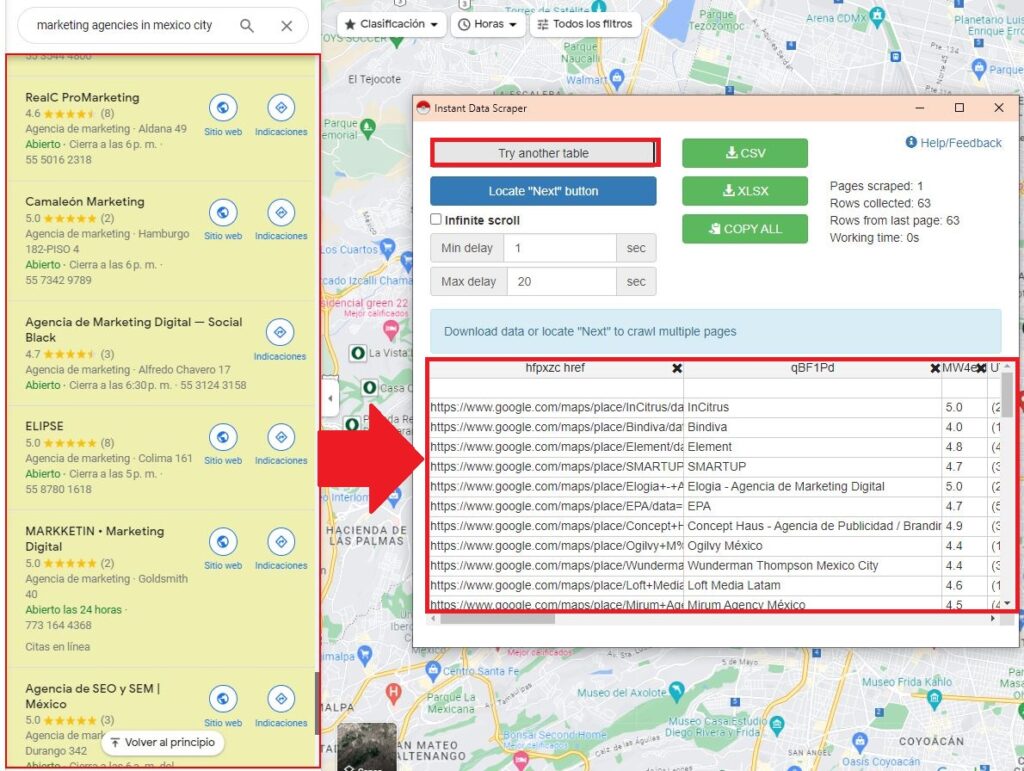
Step 5: Export Your Data
Once the data is selected, you can export the data to a CSV or Excel file by clicking the “XLSX” button within the extension sidebar. Save the file to your computer for further analysis.
Tips for Successful Scraping
- Be mindful of Google’s terms of service when scraping data. Avoid scraping large quantities of data in a short period, which could trigger rate limiting or IP blocking.
- Use filters and refine your search on Google Maps to narrow down your results and get more targeted data.
- Always verify the data you scrape for accuracy, as Google Maps information may change over time.
How to Get the Emails
You can use the MatchKraft Email Scraper Tool to extract amails from websites. Just copy paste the scraped websites in our tool and MatchKraft will provide the emails.

MatchKraft Web Scraping Service
MatchKraft presents a comprehensive Google Maps scraping service, allowing users to effortlessly acquire essential information such as email addresses, business names, and phone numbers from Google Maps. Our service is designed for convenience and accuracy, streamlining the data collection process for businesses and researchers alike. To demonstrate our commitment to quality, we offer a complimentary sample, giving users the opportunity to experience the excellence of our service firsthand. Rest assured that MatchKraft’s Google Maps scraping service is your reliable solution for obtaining accurate and valuable location data.
What data can we download:
- Business Name
- Emails
- Phone Numbers
- Ratings
- Location
- Complete Address
- Etc.
Conclusion
Scraping data from Google Maps using the Instant Data Scraper Chrome web extension is a free and accessible method to gather valuable information for your business or research needs. Whether you’re looking to generate leads, conduct market research, or analyze local competition, this technique provides a user-friendly solution. Remember to use this tool responsibly and within the bounds of Google’s terms of service to ensure a seamless and ethical scraping experience. Happy scraping!